In a cloud computing environment, server failure can disrupt services and affect business operations. Whether you’re running a cloud-based application, managing virtual servers, or providing cloud infrastructure as a service (IaaS), understanding how to respond to server failure is crucial for minimizing downtime and ensuring continuity. Below is a comprehensive guide on what to do in case of a server failure in a cloud computing virtual company.
1. Identify and Diagnose the Problem
a. Check System Monitoring Tools
Cloud computing platforms often provide monitoring tools to track the health of your servers and applications. Start by checking the dashboards or logs of these tools (e.g., AWS CloudWatch, Google Cloud Operations, Azure Monitor). Look for:
- Error messages or alerts indicating issues like high CPU usage, disk space problems, or network failures.
- Performance degradation (e.g., slow response times, high latency).
- Unavailable services or failure to launch instances.
b. Review Recent Changes
If the server failure occurred after a software update, configuration change, or maintenance, review the change logs to determine if a recent action may have contributed to the failure. Rollback or undo recent changes if necessary.
c. Test Network Connectivity
Ensure that the issue is not caused by a network connectivity failure. Test connectivity to the server using ping or traceroute tools. Check for:
- DNS resolution issues.
- Firewall misconfigurations or security group settings.
- Latency or packet loss on the network.
2. Check Cloud Service Health and Status
a. Verify Cloud Provider Status
Server failures may sometimes be caused by issues within the cloud provider’s infrastructure. Cloud service providers (such as AWS, Google Cloud Platform, or Microsoft Azure) may experience outages or maintenance events that affect multiple customers.
- Check cloud status pages for your provider (e.g., AWS Service Health Dashboard, Google Cloud Status, or Azure Status).
- If an issue is reported, your provider may already be working on a resolution, and you may just need to wait until the problem is fixed.
b. Regional Outages
Some cloud providers operate in multiple regions (e.g., AWS Region A, Azure Region 1). If a server is located in a specific region, check if there are any regional outages or disruptions.
3. Perform Basic Troubleshooting
a. Restart the Server
Sometimes, a simple restart of the server can resolve transient issues. If your server is not responding or experiencing high resource usage, try rebooting the server through your cloud provider’s console.
- Amazon EC2: Stop and start the instance via the AWS Management Console.
- Google Compute Engine: Restart the VM from the Google Cloud Console.
- Microsoft Azure: Use the Azure Portal to restart the virtual machine.
b. Check Server Logs
Access the system logs to identify any error messages or events that may indicate what caused the failure. For example:
- Linux-based servers: Check the
syslog,dmesg, or specific application logs in/var/log/. - Windows-based servers: Review Event Viewer logs for warnings or error events.
Look for common causes such as:
- Disk space exhaustion.
- Memory or CPU overload.
- Application crashes.
c. Verify Resource Limits
If the server has reached its resource limits (e.g., CPU, memory, disk), you may need to:
- Increase resource allocation (e.g., scale up the server, add more memory).
- Optimize resource usage by adjusting configurations or offloading tasks.
4. Scale or Restore Services
a. Scale Up or Scale Out
In cloud computing, scalability is one of the key advantages. Depending on the nature of the server failure, you may need to scale up (increase server resources) or scale out (add additional servers or instances) to ensure high availability.
- Horizontal Scaling: Launch additional servers to distribute the load. Use load balancers to direct traffic to healthy servers.
- Vertical Scaling: Increase CPU, RAM, or storage capacity of the existing server instance.
b. Restore from Backups
If the server failure cannot be resolved quickly or data loss has occurred, you can restore your services using backups:
- Automated Backups: Use snapshots, database backups, or cloud provider backup tools to restore previous configurations.
- Manual Backups: If you regularly back up configurations or application data, restore the most recent backup.
Check whether your cloud provider offers backup-as-a-service options to automatically manage backups of virtual machines and critical data.
c. Use Auto-Scaling Groups (if applicable)
Cloud providers like AWS, Google Cloud, and Azure allow you to configure Auto Scaling Groups. If set up in advance, your system can automatically replace a failed server by launching a new instance to meet demand.
5. Contact Cloud Support (If Necessary)
a. Open a Support Ticket
If you are unable to diagnose or resolve the server failure on your own, or if the issue is with the cloud provider’s infrastructure, contact customer support:
- AWS Support: Open a support ticket via the AWS Support Center.
- Google Cloud Support: Contact support via the Google Cloud Console.
- Azure Support: Reach out via the Azure Portal for assistance.
When reaching out to support, provide the following information:
- Instance IDs or VM names.
- Detailed logs and error messages.
- Description of what you’ve already attempted to resolve the issue.
6. Preventive Measures and Future Planning
a. Set Up Monitoring and Alerts
After addressing the server failure, it’s important to put systems in place to prevent future issues:
- Set up monitoring: Use tools like CloudWatch, Google Cloud Monitoring, or Azure Monitor to track server health and performance.
- Set thresholds for alerts: Create alerts for CPU usage, memory usage, disk space, and application health to be notified before a failure occurs.
- Implement Proactive Monitoring: For critical workloads, consider a managed monitoring service to ensure quick identification of potential failures.
b. Implement Disaster Recovery Plans
A well-defined disaster recovery (DR) plan can minimize the impact of server failures. This includes:
- Automating backups and ensuring they are stored in a different location or region.
- Replicating critical workloads across multiple servers or availability zones.
- Performing regular disaster recovery drills to ensure you can restore services quickly.
c. Utilize High Availability (HA) and Fault Tolerance
Design your infrastructure for high availability (HA) and fault tolerance:
- Deploy applications in multiple availability zones or regions to avoid single points of failure.
- Use load balancers and failover mechanisms to ensure traffic is redirected to healthy servers.